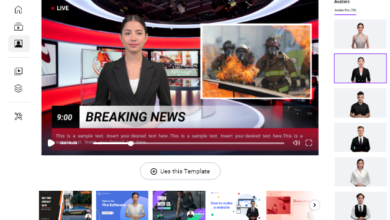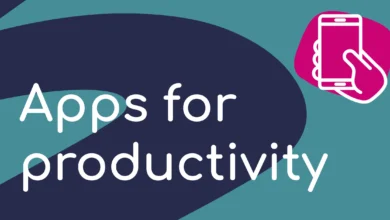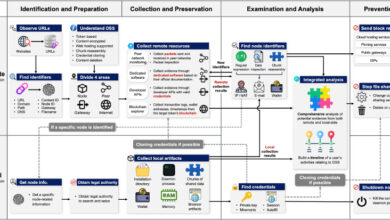How to Share Location on iPhone: Easy Steps for Everyone

How to share location on iPhone? It’s simple and useful! With just a few taps, you can let your family and friends know where you are. This helps when meeting up with someone or staying safe while traveling.
Your iPhone has different ways to share your location. You can use the Find My app, Messages, or even Maps. You can also choose who sees your location and when. In this guide, we will show you step-by-step how to share your location on iPhone easily.
How to Share Location on iPhone: A Simple Guide
Sharing your location on an iPhone is a helpful way to let family and friends know where you are. It can make meetups easier and keep you safe while traveling. There are different ways to share your location, like using the Find My app, Messages, and Maps.
In this guide, we will show you step-by-step how to share your location on iPhone. We will also explain how to stop sharing it, fix common issues, and keep your privacy safe.
Why Share Your Location on iPhone
There are many reasons why you may want to share your location. It helps people find you easily and stay connected. If you are lost, a friend can guide you. Parents can also use it to check on their kids.
Another reason is safety. If you are traveling alone, sharing your location can let someone know where you are. It is also useful when meeting friends in busy places. Instead of giving directions, just send your location.
Sharing your location is also great for family plans. It makes it easier to know when someone will arrive. With location sharing, you can also track lost devices in your family group.
How to Share Location on iPhone Using Find My App
The Find My app is the easiest way to share your location. It works with your Apple ID and helps you connect with family and friends.
Steps to Share Your Location in Find My:
- Open the Find My app on your iPhone.
- Tap the People tab at the bottom.
- Select Share My Location and enter the name or phone number.
- Choose how long to share: One Hour, Until End of Day, or Indefinitely.
- Tap Send, and your location will be shared.
You can check who can see your location in the Find My app. If you want to stop sharing, select the person and tap Stop Sharing My Location.
How to Share Location on iPhone with Messages

Messages also let you share your location quickly. This is helpful when texting someone and they need to know where you are.
Steps to Share Your Location in Messages:
- Open the Messages app and select a conversation.
- Tap the contact’s name at the top.
- Select Send My Current Location to share once.
- Choose Share My Location if you want them to see your location for a longer time.
- Pick how long you want to share it.
If you only need to share your location once, use Send My Current Location. If you want someone to track your movement, use Share My Location.
Using Maps to Share Location on iPhone
Apple Maps also allows you to share your location. This is useful when navigating and meeting someone at a certain place.
Steps to Share Your Location in Maps:
- Open the Maps app on your iPhone.
- Tap the blue dot that shows your location.
- Select Share My Location.
- Choose a contact and select how you want to send it.
- Send your location using Messages, Mail, or another app.
Maps make it easy to share where you are without switching apps. It is great for road trips and travel.
How to Stop Sharing Location on iPhone Anytime
You can stop sharing your location anytime if you change your mind. This is useful if you no longer want someone to see where you are.
Ways to Stop Sharing Location:
- Open Settings > Privacy & Security > Location Services.
- Tap Find My and turn off Share My Location.
- Open the Find My app, select a person, and tap Stop Sharing My Location.
- In Messages, open the conversation and tap Stop Sharing My Location.
Once you stop sharing, the other person will no longer see your location. They will not get a notification when you turn it off.
Set Up Location-Based Alerts for Friends & Family

You can set up notifications to know when someone arrives or leaves a location. This is useful for parents or friends waiting for someone.
Steps to Set Location Alerts:
- Open the Find My app and select a contact.
- Tap Add Notification.
- Choose if you want alerts when they arrive or leave a location.
- Select the place and tap Done.
These alerts make it easy to keep track of family members or plan meetups.
How to Choose Which Device Shares Your Location
If you have more than one Apple device, you can choose which one shares your location.
To Change Your Location Sharing Device:
- Open Settings on the device you want to share from.
- Tap Your Name > Find My.
- Select Use This [Device] as My Location.
This is useful if you switch between devices often.
What to Do If Location Sharing Is Not Working?
Sometimes, location sharing may not work. This can be due to settings or network problems.
Fixes for Location Sharing Issues:
- Make sure Location Services are turned on in Settings.
- Check if Share My Location is enabled in Find My.
- Ensure Find My iPhone is active.
- Restart your iPhone and update to the latest iOS.
If the issue continues, sign out of your Apple ID and sign back in.
How to Find a Lost iPhone Using Family Sharing
If you lose your iPhone, your family can help find it using Find My.
How Family Members Can Help Find a Lost iPhone:
- Open the Find My app on their iPhone.
- Tap Devices and select your lost iPhone.
- Choose Play Sound to hear a beep.
- If lost, they can mark it in Lost Mode.
- If needed, they can erase the device remotely.
Family Sharing makes it easy to find lost devices without needing to log in.
Privacy and Safety Tips for Sharing Location on iPhone

Sharing your location is useful, but you should keep privacy in mind.
Tips for Safe Location Sharing:
- Only share with people you trust.
- Turn off location sharing when not needed.
- Check who can see your location in Find My.
- Use Lost Mode if your device is stolen.
Being careful with location sharing helps keep your information safe.
Conclusion
Sharing your location on iPhone is a simple and helpful way to stay connected. You can use the Find My app, Messages, or Maps to share where you are with family and friends. It makes meetups easier and helps in emergencies. You can also stop sharing anytime to protect your privacy.
It is important to share your location safely. Only share it with people you trust and turn it off when not needed. If you ever lose your iPhone, Find My can help you find it. Now that you know how to share location on iPhone, you can use it wisely and stay safe!
FAQs
Q: How can I share my location on iPhone quickly?
A: The fastest way is through the Messages app. Open a chat, tap the contact’s name, and select Send My Current Location or Share My Location.
Q: Can I stop sharing my location without them knowing?
A: Yes! You can turn off Share My Location in Settings or Find My. The person will not get a notification when you stop sharing.
Q: Why can’t I share my location on iPhone?
A: Make sure Location Services is on in Settings. Also, check that Share My Location is enabled under Find My. Restart your iPhone if needed.
Q: Can I share my location with someone who doesn’t have an iPhone?
A: Yes! You can send your location via Messages, WhatsApp, or another app. They will get a link to view your location on a map.
Q: How do I change which device shares my location?
A: Go to Settings, tap your name, select Find My, and choose Use This [Device] as My Location. This helps if you have multiple Apple devices.